October 2023
Introducing iOS Shortcuts
Section titled “Introducing iOS Shortcuts”Taking the ease of voice memo recording a step further, we now introduce support for iOS Shortcuts. Now, with just a click or a command, you can swiftly capture your thoughts!
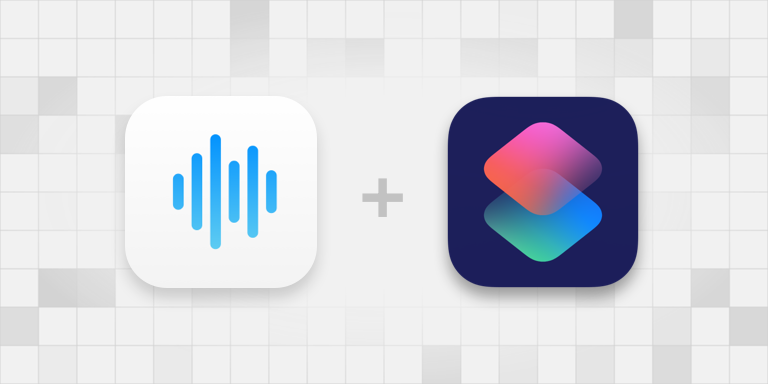
Create and test the Shortcut
Section titled “Create and test the Shortcut”- Open the “Shortcuts” app on your iPhone.
- Create a new shortcut, search for “Whisper Memos”, and select the action “Start recording.”
- Name your shortcut and save it. Test it right from the Shortcuts app!
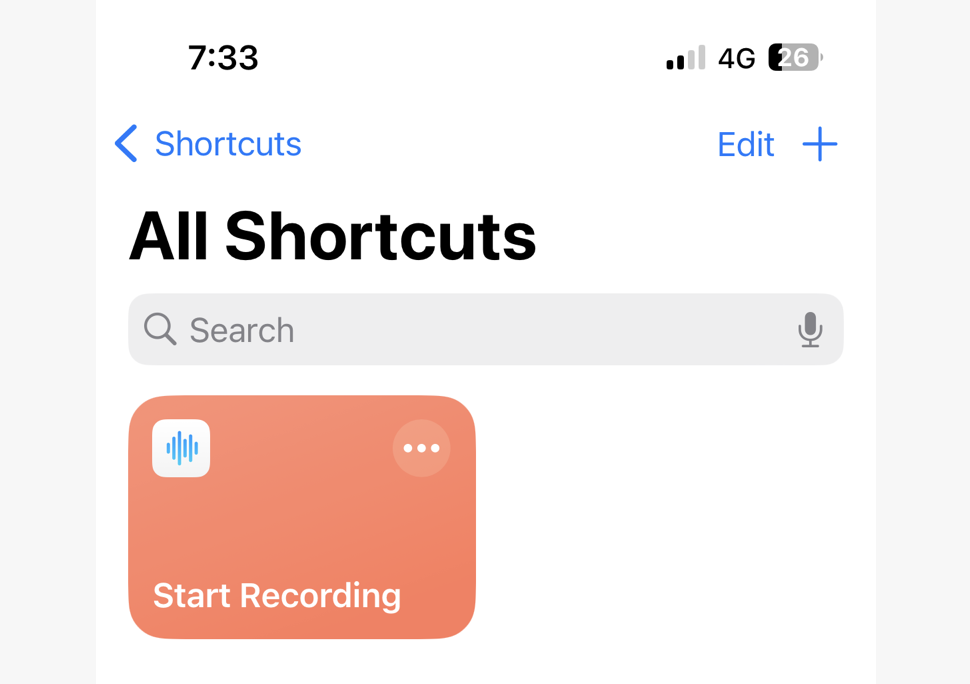
To make sure it shows on Apple Watch: Long press the shortcut, select “Details”, and make sure “Show on Apple Watch” is enabled.
Hooking up to Action Button
Section titled “Hooking up to Action Button”On iPhone 15 Pro: Go to Settings → Action Button, select Shortcut and then your newly created shortcut “Start recording”.
On Apple Watch Ultra: Go to Settings → Action Button, select Shortcut and then your newly created shortcut “Start recording”.
Triggering with double-tap on the back
Section titled “Triggering with double-tap on the back”If you’re not on the latest iPhone, don’t worry. You can still start recording by double-tapping on the back of your iPhone.
Just go to Settings → Accessibility → Touch → Back Tap, and select your newly created shortcut “Start recording”.
Recording with Siri
Section titled “Recording with Siri”With your phone unlocked, just say “Hey Siri, start recording!” and you’re ready to capture your ideas.